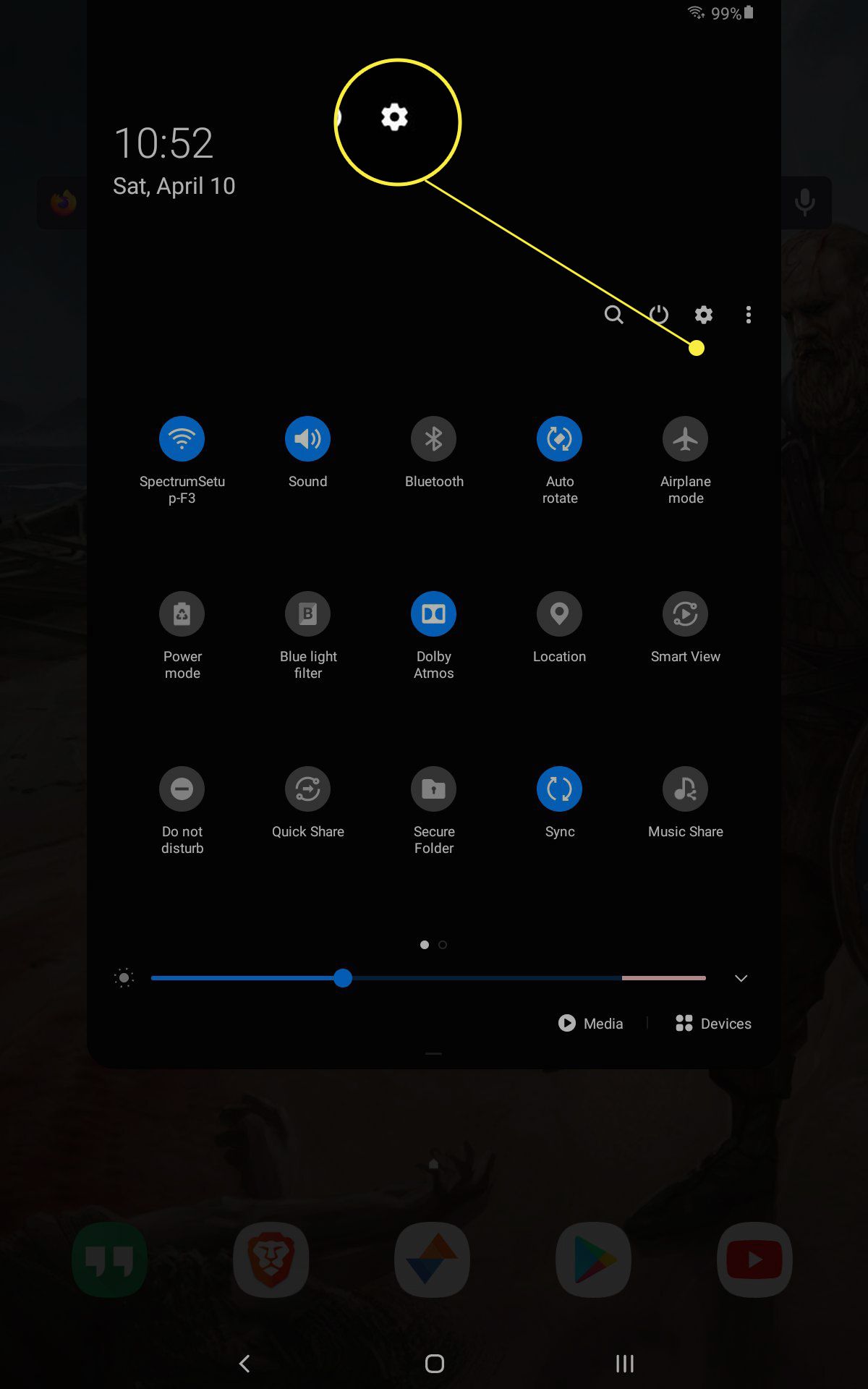Printing from a Samsung tablet is a straightforward process. You can either connect your tablet to a printer wirelessly or via USB. Once connected, you can print documents, photos, and other content directly from your tablet. Here are the basic steps:
- Make sure your Samsung tablet and the printer are connected to the same Wi-Fi network.
- Download and install the printer’s mobile app from the Google Play Store or Samsung Galaxy Store.
- Open the app and follow the prompts to add the printer to your tablet.
- Once the printer is added, select the document or photo you want to print and tap the print icon.
- Choose the printer and adjust the print settings if necessary, then tap Print.
Alternatively, you can also connect your Samsung tablet to a printer via USB. To do this, you’ll need an OTG (On-The-Go) cable that can connect to the printer’s USB port. Once connected, follow the same steps above to print your content.
How do I connect my Samsung tablet to a printer?
To print from your Samsung tablet, you need to connect it to a printer that supports wireless printing or has a USB port. You can connect wirelessly via Wi-Fi or Bluetooth. On your tablet, go to Settings, tap on “Connections,” and then tap on “Printing.” Choose your printer and select “Add Printer.”
Can I print from my Samsung tablet without Wi-Fi?
Yes, you can print from your Samsung tablet without Wi-Fi, but you need to connect to a printer that supports USB printing. You can use a USB OTG (On-The-Go) cable to connect your tablet to the printer. Once connected, you can print from your tablet as usual.
How do I print a document from my Samsung tablet?
To print a document from your Samsung tablet, open the document, tap on the “Share” icon, and select “Print.” Choose your printer and set your printing options, then tap on “Print” to start printing.
How do I troubleshoot printing issues on my Samsung tablet?
If you’re having trouble printing from your Samsung tablet, start by making sure that your tablet and printer are connected to the same network. Check that your printer is turned on and has enough paper and ink. You can also try restarting your tablet and printer or reinstalling the printer driver.
Can I print photos from my Samsung tablet?
Yes, you can print photos from your Samsung tablet. To do so, open the Gallery app, select the photo you want to print, tap on the “Share” icon, and select “Print.” Choose your printer and set your printing options, then tap on “Print” to start printing.