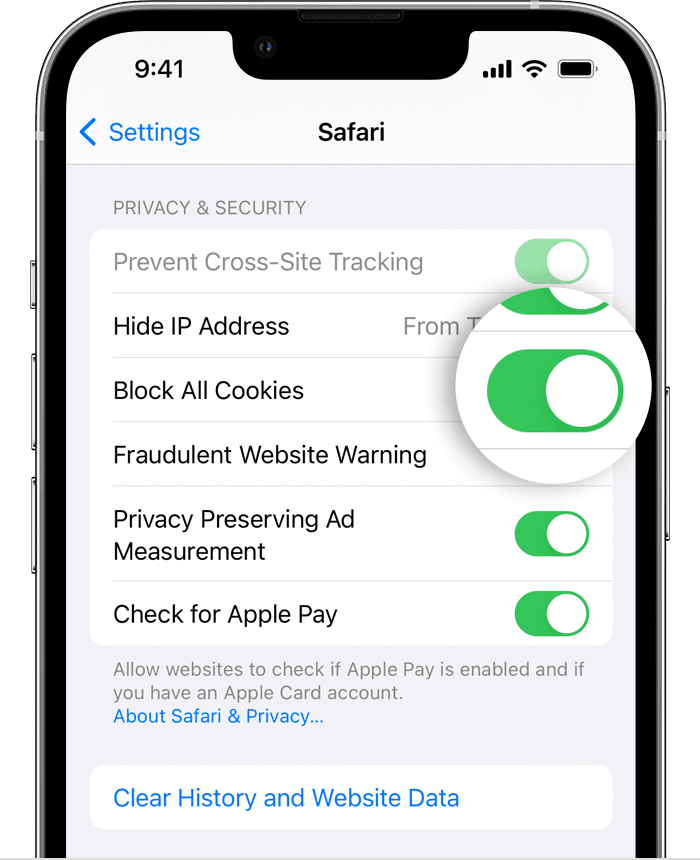To clear cookies on an iPad or iPhone, follow these steps:
- Open the “Settings” app on your device.
- Scroll down and tap “Safari.”
- Tap “Clear History and Website Data.”
- Confirm that you want to clear the data by tapping “Clear.”
Note:
Clearing your history and website data will also log you out of any websites that you were logged into.
You can also choose to clear only your cookies by following these steps:
- Open the “Settings” app on your device.
- Scroll down and tap “Safari.”
- Tap “Advanced.”
- Tap “Website Data.”
- Swipe left on the website that you want to clear the cookies for and tap “Delete.”
- Repeat this process for any other websites that you want to clear the cookies for.
- Tap “Done” when you are finished.
I hope this helps! Let me know if you have any questions.
How to clear cookies on iPad iPhone
Tap on the Safari tab. This will open the Safari settings menu.
Tap on the Clear History and Website Data option. This will bring up a pop-up window asking you to confirm your action.
Tap on the Clear History and Data button to confirm. This will delete all of your browsing history and website data, including cookies, from your iPad or iPhone.
To clear cookies for a specific website, open the Safari app and tap on the Bookmarks icon.
Tap on the History tab, and then tap on the website for which you want to clear cookies.
Tap on the website address, and then tap on the Remove All Website Data button. This will delete all cookies for the selected website.
If you want to clear cookies for all websites at once, go back to the Safari settings menu and tap on the Advanced tab.
Tap on the Website Data option, and then tap on the Remove All Website Data button. This will delete all cookies for all websites.
Keep in mind that clearing cookies will also log you out of any websites that you are currently logged into. You may need to log back in to these websites after clearing cookies.
Clearing cookies can help protect your privacy by deleting tracking data and login information from websites. It can also help free up storage space on your device and improve its performance.
How do I clear cookies on my iPad or iPhone?
To clear cookies on your iPad or iPhone, follow these steps:
- Open the Settings app
- Tap on the Safari tab
- Tap on the Clear History and Website Data option
- Tap on the Clear History and Data button to confirm
Can I clear cookies for specific websites on my iPad or iPhone?
Yes, you can clear cookies for specific websites on your iPad or iPhone by following these steps:
- Open the Safari app
- Tap on the Bookmarks icon
- Tap on the History tab
- Tap on the website for which you want to clear cookies
- Tap on the website address
- Tap on the Remove All Website Data button
Can I clear cookies for all websites at once on my iPad or iPhone?
Yes, you can clear cookies for all websites at once on your iPad or iPhone by following these steps:
- Open the Settings app
- Tap on the Safari tab
- Tap on the Advanced tab
- Tap on the Website Data option
- Tap on the Remove All Website Data button
Will clearing cookies log me out of websites on my iPad or iPhone?
Yes, clearing cookies will log you out of any websites that you are currently logged into. You may need to log back in to these websites after clearing cookies.