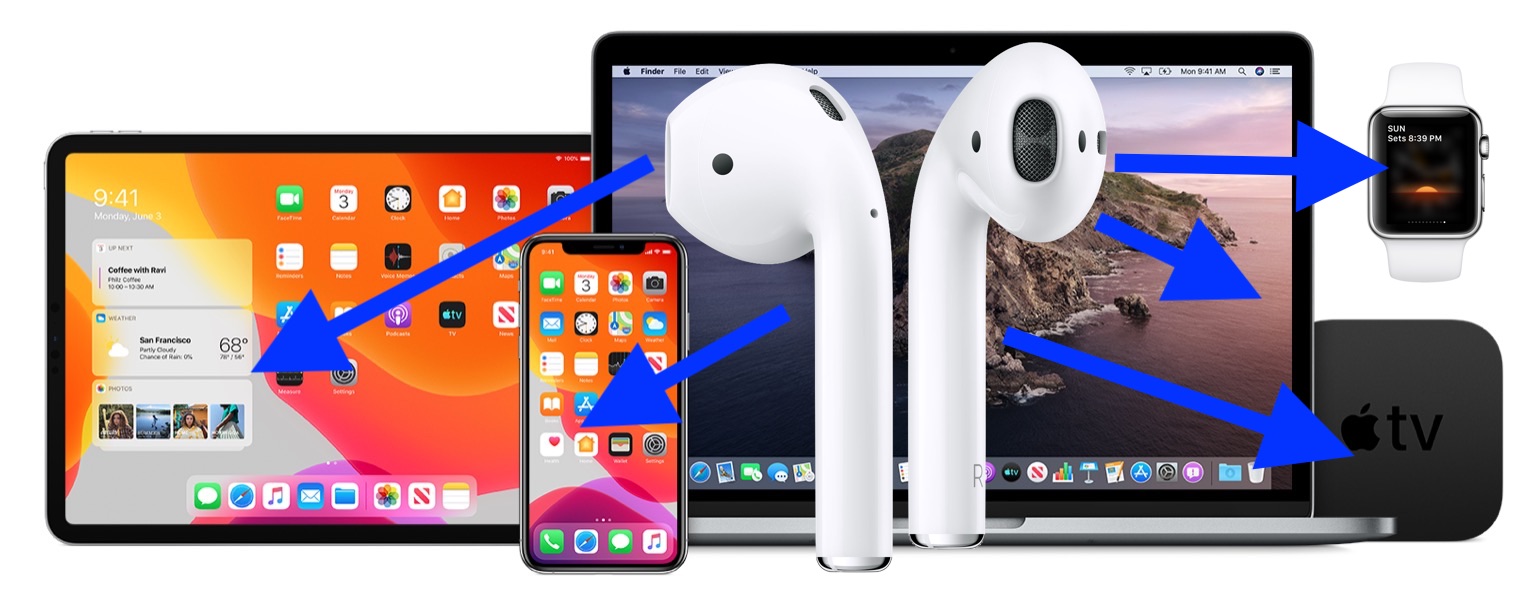Connecting AirPods to an iPad is a straightforward process. However, if you run into any issues, there are a few steps you can take to troubleshoot the problem. In this guide, we will walk you through how to connect AirPods to an iPad and troubleshoot any issues you may have. Let‘s get started!
To connect your AirPods to your iPad, follow these steps:
- On your iPad, go to Settings > Bluetooth.
- Make sure that Bluetooth is turned on.
- Hold your AirPods next to your iPad, with the charging case open.
- Tap the “Connect” button.
If you have trouble connecting your AirPods to your iPad, try the following troubleshooting steps:
- Make sure that your AirPods are charged. If the AirPods are low on battery, they may not be able to connect to your iPad.
- Restart your iPad. To do this, go to Settings > General > Shut Down. After your iPad turns off, press and hold the Sleep/Wake button until the Apple logo appears.
- Restart your AirPods. To do this, place the AirPods in their charging case, close the lid, and wait for about 30 seconds. Then, open the lid and try to connect the AirPods to your iPad again.
- Make sure that your AirPods are not already connected to another device. If your AirPods are connected to another device, they will not be able to connect to your iPad.
- Try forgetting the AirPods on your iPad and then re-pairing them. To do this, go to Settings > Bluetooth, tap the “i” button next to your AirPods, and then tap “Forget This Device.” Then, try connecting your AirPods to your iPad again.
I hope these steps help you connect your AirPods to your iPad and troubleshoot any issues you may be having. If you are still having trouble, you may want to consult the user manual for your iPad or contact Apple Support for further assistance.
Here are five frequently asked questions about connecting AirPods to an iPad and troubleshooting issues, along with detailed answers:
How do I connect my AirPods to my iPad?
To connect your AirPods to your iPad, follow these steps:
- On your iPad, go to Settings > Bluetooth.
- Make sure that Bluetooth is turned on.
- Hold your AirPods next to your iPad, with the charging case open.
- Tap the “Connect” button.
My AirPods won’t connect to my iPad. What should I do?
If you are having trouble connecting your AirPods to your iPad, try the following troubleshooting steps:
- Make sure that your AirPods are charged. If the AirPods are low on battery, they may not be able to connect to your iPad.
- Restart your iPad. To do this, go to Settings > General > Shut Down. After your iPad turns off, press and hold the Sleep/Wake button until the Apple logo appears.
- Restart your AirPods. To do this, place the AirPods in their charging case, close the lid, and wait for about 30 seconds. Then, open the lid and try to connect the AirPods to your iPad again.
- Make sure that your AirPods are not already connected to another device. If your AirPods are connected to another device, they will not be able to connect to your iPad.
- Try forgetting the AirPods on your iPad and then re-pairing them. To do this, go to Settings > Bluetooth, tap the “i” button next to your AirPods, and then tap “Forget This Device.” Then, try connecting your AirPods to your iPad again.
Can I connect my AirPods to my iPad if they are already connected to my iPhone?
No, your AirPods can only be connected to one device at a time. If your AirPods are already connected to your iPhone, you will need to disconnect them before you can connect them to your iPad. To do this, go to the Bluetooth settings on your iPhone and tap the “i” button next to your AirPods, then tap “Forget This Device.” Then, you can follow the steps above to connect your AirPods to your iPad.
How do I know if my AirPods are connected to my iPad?
To check if your AirPods are connected to your iPad, go to the Bluetooth settings on your iPad. If your AirPods are connected, they will appear in the list of devices under “My Devices.” You can also check the status of your AirPods by looking at the charging case. If the case is open and the AirPods are connected to your iPad, the status light on the front of the case will be green.
My AirPods are connected to my iPad, but I can’t hear any sound. What should I do?
If your AirPods are connected to your iPad but you are not hearing any sound, try the following troubleshooting steps:
- Make sure that your AirPods are properly seated in your ears.
- Check the volume on your iPad. To do this, swipe up from the bottom of the screen to access the Control Center, and then adjust the volume using the slider.
- Make sure that the mute switch on your iPad is not turned on. The mute switch is located on the side of your iPad, near the volume buttons.
- Try restarting your iPad and your AirPods. To restart your iPad, go to Settings