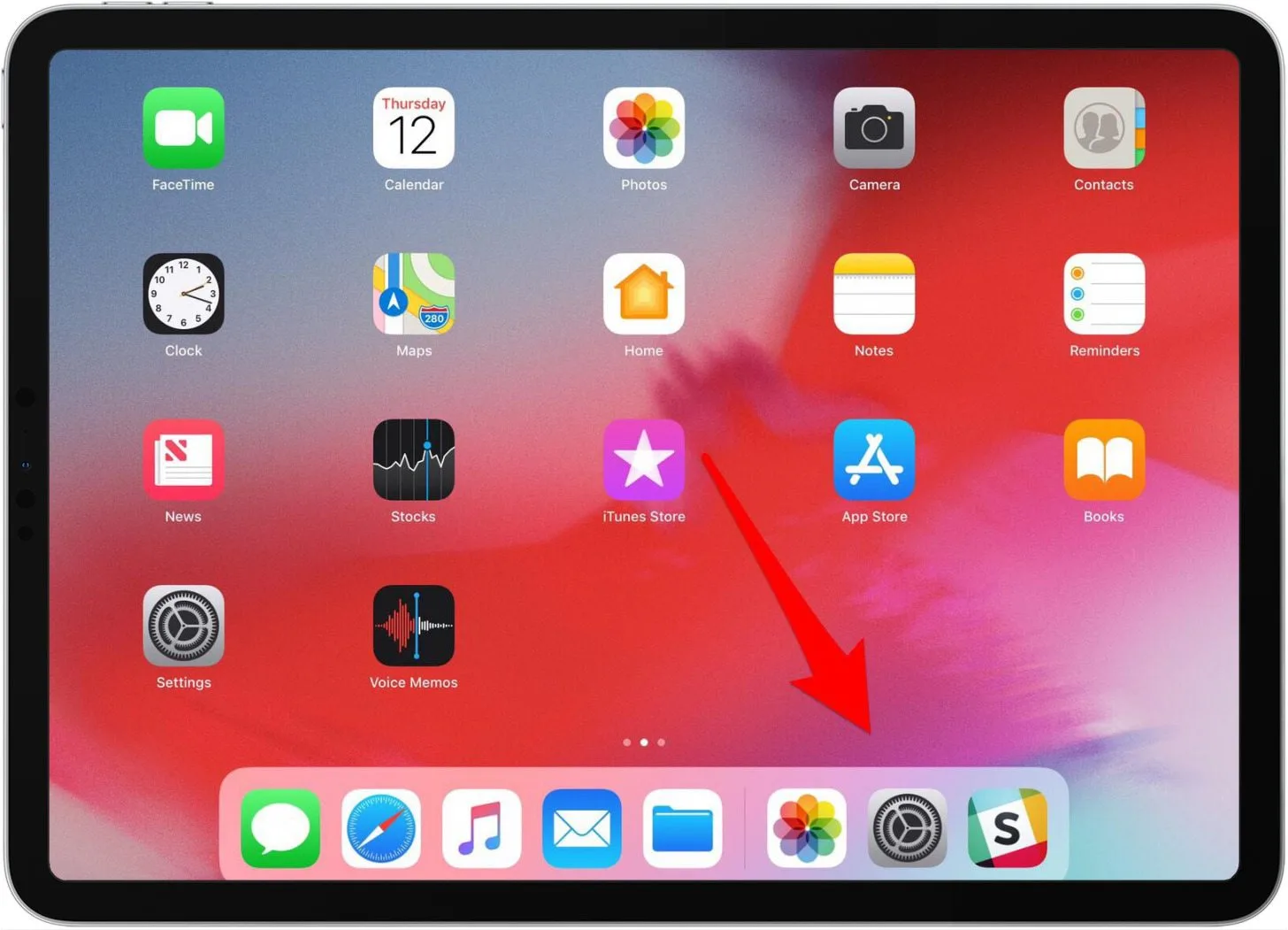If you own an iPad, you know how frustrating it can be when your device starts slowing down. Whether you use it for work or entertainment, a slow iPad can significantly affect your productivity and experience. The good news is that there are several ways to keep your iPad running smoothly, and in this article, we’ll go over some tips and tricks to help you do just that.
Keep Your iPad Up-to-Date
Apple regularly releases updates for iOS, the operating system that powers your iPad. These updates often include bug fixes and performance enhancements, which can help your device run more smoothly. To check for updates, go to Settings > General > Software Update. If there is an update available, follow the on-screen instructions to download and install it.
Clear Out Unnecessary Files
Over time, your iPad can become cluttered with unnecessary files, such as old apps, photos, and documents. To free up some space and potentially improve performance, consider deleting anything you no longer need. You can do this by going to Settings > General > iPad Storage. From there, you can see how much space you have left and which apps are taking up the most space. You can also offload apps you don’t use regularly to free up some space.
Limit Background App Refresh
Some apps continue to run in the background even when you’re not using them. This can drain your battery and slow down your device. To limit background app refresh, go to Settings > General > Background App Refresh. From there, you can choose to disable background app refresh entirely or limit it to Wi-Fi only.
Manage Your Display Settings
Your iPad’s display can also affect its performance. If you have animations and other visual effects enabled, it can slow down your device. To manage your display settings, go to Settings > General > Accessibility > Reduce Motion. From there, you can turn on Reduce Motion, which will limit the animations and other visual effects on your device.
Use Safari’s Reader Mode
If you browse the web on your iPad, you may encounter websites with lots of ads, images, and other elements that can slow down your device. Safari’s Reader Mode can help by displaying only the text on the page, without any ads or other distractions. To use Reader Mode, tap the Reader button in the address bar when you’re on a webpage.
Restart Your iPad
Sometimes, simply restarting your iPad can help improve performance. To restart your device, hold down the power button until the “Slide to Power Off” slider appears. Slide it to the right to turn off your iPad, then hold down the power button again to turn it back on.
Frequently Asked Questions
Will deleting apps I no longer use really make a difference in performance?
Yes, deleting unnecessary apps can free up space and potentially improve performance.
Can I turn off background app refresh for specific apps?
Yes, you can choose which apps you want to allow background app refresh for in the Background App Refresh settings.
Will using Reader Mode on Safari affect all websites?
No, Reader Mode is only available on websites that support it.
Conclusion
Keeping your iPad running smoothly doesn’t have to be difficult. By following these tips and tricks, you can help ensure that your device stays fast and responsive. Remember to keep your iPad up-to-date, clear out unnecessary files, limit background app refresh, manage your display settings, use Safari’s Reader Mode, and restart your device if necessary. By taking these steps, you can enjoy a better iPad experience for years to come.